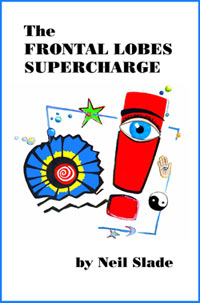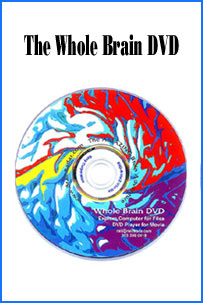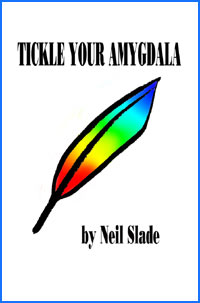NEW INFO ON GHOST 2003,
Version 9, Windows XP and NTFS file system, EXTERNAL DRIVES bottom of page!
Ghost is a SUPERIOR, time tested, RELIABLE method for keeping your Windows PC running smooth and safe,
easily and quickly.
And this is perhaps the EASIEST guide to Norton Ghost you will find anywhere....
Sponsored by Computer
safety and pleasure
is located in your frontal lobes 
Turn on your own INFINITE brain potential for pleasure, creativity, intelligence, and
spontaneous natural ESP. The AMAZING Brain
Adventure
CONTENTS:
1) INTRODUCTION
2) ORGANIZING YOUR COMPUTER
3) INSTALLING GHOST
4) MAKING A GHOST BACKUP
5) RESTORING A GHOST BACKUP
6) ADDITIONAL NOTES
7) GO DOWN and READ THIS FIRST IF YOU HAVE:
WINDOWS XP, GHOST 2003, NTSF BACKUP, EXTERNAL DRIVES
INTRODUCTION
SEE THE SECTION ON SATA DRIVES if you use them
Norton Ghost is the number one program used by people who
want
the easiest and QUICKEST method for
backing up their Windows based PC. Other programs are available to do this- Ghost
is currently by far the most popular and recognized application for doing this
by people who know, and has been for YEARS.
Windows, crashes. Fact. At the very least, programs become corrupt, or you mess
up a program from an error, or you misplace data. Often
you will install a new program that screws up your system and other
programs. And you know
what-- MACS CRASH and become corrupt too. No secret there. I've
got plenty of friends with Macs, and they have exactly the same need for
backup as my PC. (So go get a reliable backup if you've got a Mac). Unless you have a good easy backup system for Windows,
these things will cause you to pull your hair out.
Current Microsoft Backup Systems and programs are less than perfect and/or STINK for various reasons, including those included in ME and XP.
WITH Ghost backup-- Windows is a very reliable system and tolerable PC operating system, and will work properly 90% -99% of the time.
WITHOUT Ghost backup-- Windows can be a monster devil destroying your time and work.
Of course, Apple users will say "That's what you get", but there are some advantages to
Windows PCs in some respects, (although Macheads will never admit this). I have no
argument with Macs and they are great computers, but this instruction is for PC folk,
and there ARE things I do on my XP PC at half the cost, and just as well if not
better than on an Apple......so...)
If you use your computer for nothing more than email or Web cruising, okay, you can live
without Ghost. If you use your computer for anything more than that-- you are asking to be
tortured.
Here's how you can learn how to do EASY EASY EASY backups of your computer. It actually looks more
complicated than it is. DO IT ONCE, and after that it takes a minute or less to set up a
backup of your Windows system and program files, or to set up the restore. YOU WILL HAVE THE PROCESS INSTANTLY MEMORIZED, its
that simple. The program will
take anywhere for an average of 5-10 minutes to run itself in most cases. This beats
HOURS, DAYS, or LONGER restoring a crashed computer system.
The Ghost Install Manual is impossible to understand.
Other Ghost "how-To-do" web sites can be difficult to understand.
This is the EASY (yet completely effective) Ghost How-T0-Do web site.
Congratulations
YOU HAVE COME TO THE RIGHT PLACE.
This IS
THE EASY GHOST GUIDE To SAVING YOUR COMPUTER
From Crashes ,
Conflicting and Corrupt Programs And Restoring
Your PC to
Perfectly Working Condition
Norton Ghost saves a working version of your computer's system configuration and program files, and lets you
restore them quickly and easily. It is used by just about every computer nerd who runs a PC and knows what s/he is doing. It
takes me less than five minutes to restore my C drive to a previously
perfect working state, if
something goes amiss with a newly installed program, missing files, or
Windows corrupt something.
W HY GHOST?
Ghost runs NOT on your hard drive, like every other Windows program, but INDEPENDENT of Windows from a floppy
disk or from your motherboard memory,
which is the only way you can copy an exact image of your ENTIRE hard drive including all of your Windows system and boot
up files and restore it. Further you can make multiple different hard drive copies, before and after changing any
individual programs, files etc.
Ghost Backup files are saved on either another physical hard drive installed on your computer,
or on a second separate partition of your hard drive. The program runs from a floppy disk you make
when you get the Ghost program.
None of the available internal Windows restore programs really work properly, obviously because
Windows can't copy and restore files that it is using to run Windows....duh. Secondly, if Windows becomes
corrupt, and you can't even boot up to Windows in the first place (not at all uncommon) how the heck are you
going to restore your system using a Windows based restore program....duh again. This exact thing happened to a friend
of mine who had turned on his computer in order to install Ghost. He was 1 minute too late, and had to completely start from
scratch, wasting HOURS and DAYS of his life fixing his Windows PC, for the 10th time.
Often, you will install a new program, or update a perfectly good program (oh the TEMPATATION to fix something that
already works and make it "better"...) and this new update will corrupt your system, screw up
another program with a conflict, or will be a piece of crap and work worse than Version 1.
Computer Broke again.
And of course, many times, you can't actually properly uninstall a program once you upgrade it, and so you are
left with the unenviable task of completely restoring your computer system, the Windows operating system,
or programs from scratch--- gobbling up, like a unquenchable black hole, hours, days, or weeks of your life,
fixing your computer. Again. Or you will pay some "expert" many dollars to do this for you, and they will likely
miss a few things.
If you run Windows-it WILL crash, inevitably. Using Ghost will restore your system to a perfectly
running configuration- provided you saved a Ghost "Image" of your system which was in fact working fine.
Ghost will save you headaches and what feels like YEARS of your life fixing computer glitches.
Maybe one day Microsoft will reinvent Windows into an actual dependable operating system. Till then, get a Mac,
or use Ghost. I like PCs, because I use Ghost, and everything I want is cheaper and available on a PC.
My system works fine, and when it fails, it takes only a few minutes to restore it to working condition again-
dependably.
ONE IMPORTANT NOTE:
Use Ghost 2003.
We have tried the newer versions of
Ghost. We do not like
them for a variety of reasons we won't go into here. Get 2003 Ghost from
somebody, somewhere, somehow. It is better. New
versions of Ghost unfortunately suffer from the same fate of many "new
improved" programs -McAfee, Norton Virus Scan, others all suffer from
this... New for the sake of selling new stuff. Made more complicated and
less real ease of use and function. Bleech..... Simple
is better. If you CAN'T
get 2003, the new versions are better than nothing- however--- TRY to get
2003.
ORGANIZING YOUR COMPUTER for trouble free service
For both Fat 32 or NTSF file systems
Okay, here's the basic ground rules:
1) The best situation is to have TWO independent physical hard drives in your computer, both for
efficiency and safety. If you can install a second hard drive in your machine- do it. If you can't,
get somebody that knows how to do it for you. If you only use your computer for email, a little internet,
and a couple of basic programs that your life doesn't depend on-okay, you can get by with one drive.
Otherwise, hard drives fail, especially if you use your machine a lot, for business, or for important things- Murphy's
Law. If you have your BACKUP on the same physical drive -Well, when that drive fails-you've lost your backup! Pretty
straight forward.
Also, many intensive programs, like audio and video editing actually work better when data and temporary files are
placed on a different drive than the drive containing and running the program files.
So, if you can put in a second drive DO IT.
2) You CAN partition your one drive into two partitions, and keep your Ghost Backup on "D", and that's better
than nothing- actually a lot better than nothing. Ghost WILL work in this fashion. I backup my laptop, which
is limited to one physical hard drive this way. (There are other alternatives such as backing up to CDs or USB
or LPT ports but that is beyond the scope of this EASY GHOST GUIDE.)
3) If you install a SECOND physical hard drive-PARTITION IT INTO at least TWO PARTITIONS when you set it up.
A) Make the first partition BIG for all of your data files-
B) Make a second partition of about 7-10 GB (this is an average for most users) for your Ghost Backup files,
or the same TOTAL size of your C drive/partition. YOU WILL PUT NOTHING BUT GHOST FILES in this second partition.
MY
SIMPLE EXAMPLE:
In my computer, I have 2 hard drives, each 60 GB. Each drive is partitioned into 2 partitions with the following space
assigned to each partition (done during hard drive setup, before you install Windows. ("Partition Magic" program NOT
recommended to do this as an afterthought on drives already set up. Start from scratch if you need to repartition)
Physical Drive #1 "C", 9 GB (5 GB used) "E", 51 GB
Physical Drive #2 "D", 51 GB "F" 9 GB
Drive "C" contains Windows and Program Files ONLY
"E" contains NON-CRITICAL data and GAME Program files/data. (Install all games to another drive or partition other than C.
It will save you time in backup and restores)
"D" contains all my critical data that I don't want to lose in a C drive meltdown, which is just about everything.
I only put unimportant or backup data on "E"
"F" contains the Ghost Backup files, and THAT'S ALL. Don't defragment this drive ever; just leave your backup
files alone. They'll be fine.
On my laptop, I have one physical hard drive only:
"C", 4 GB (3 used) contains Windows system and Program files only.
"D", 6 GB, (4 used) contains data, games, and Ghost Backup
As before, if you have only one drive, put all your data and the Ghost Backup on the second big partition.
Don't be a cheapskate if you can help it. Put in that second physical drive.
>>>> If you only have one drive and one partition, you can't use Ghost.<<<
Either save all your important data somewhere and repartition/reformat your one drive and restore your whole system
from scratch now having TWO partitions, or simply get a second drive.
AFTER removing data files from your C drive and SAVING them somewhere else BUT BEFORE you repartition your drives,
look at the size of your USED C drive memory (My computer/ right click on the C Drive/click properties to see how much
drive memory you are using). You will see how much size you actually require for your program files and Windows.
It's not that much. I have a TON of big programs, and I still only use 5 GB for all of this. It's my DATA that takes up
loads of room-and I keep that on another drive/another partition. This leaves me about 4 GB for future program files on
the C drive, more than enough. Set your partition sizes according to what it looks like you are using, and plan ahead
somewhat so you have room to grow.
You don't want a lot of info on your C drive/partition. The reason is this: When it comes time to restore
your computer-you are only restoring the critical working parts of your computer that crashes- the Windows
system and program files. It only takes about 10-15 minutes (faster on faster machines, slower on slower)
to restore this at 5 GB critical info using Ghost. If you tried to restore all of your data- which is completely
unnecessary- it would take FOREVER. Keep data, pictures, audio, etc somewhere else than your main C drive/partition.
REPARTITIONING:
You can repartition/reformat using the software that comes with a new hard drive-be aware, >>>repartitioning will
DESTROY all of your data on that drive<<<
Make sure you don't do this unless you have moved your data to another drive/partition/floppy disk/CD/another
computer. !!!!!!!!
You can also repartition using the FDISK program in windows- the
safest bet- but not as simple as say, the install programs that come packed with hard drives.
If you don't know what I am talking about GET HELP. Don't guess here.
To SUMMARIZE: ORGANIZE your computer this way:
1) Keep nothing but Windows system files and Program Files on the C drive or C partition.
2) Put all of your DATA files on your second drive, or D partition. This includes all of your word, .doc files,
pictures, audio files, etc.
3) Have a separate partition on a second physical hard drive for GHOST FILES ONLY if you can.
You can additionally have a second partition of your first physical hard drive for non-critical data.
After you have reorganized your computer, and have moved data OFF the C drive/partition, you can look at the USED
space on your C drive (My Computer - right click on C -click properties you'll see THE PIE chart.) This will give
you a rough idea of how big your new C partition needs to be, and the size you will need to make your Ghost Partition.
My TOTAL C drive size (used and unused) equals my TOTAL F drive/partition size (where I keep Ghost Backups). This
will allow several different backups as Ghost compresses backups to either 60 or 70 percent of the original size.
Once you have Windows and programs files only on C, and all your data on the second drive or second partition, then run
a THOROUGH and complete Virus scan at the highest most sensitive level checking every conceivable type of virus and worms,
on the entire system, checking all files not just program files. These things are insidious. THEN, do a DEFRAGMENTATION of
the C drive. Do a Ghost Backup after you defrag.
IF YOUR SYSTEM IS SQUIRRLEY, or if you have serious doubts about the integrity of your Windows installation or
program files BITE THE BULLET and start from scratch. I.e., save all of your important data to floppy disk, CD-Rs,
or another hard drive or computer, then completely wipe your hard drive(s) clean and totally restore your computer
using the factory restore disks or Windows installation disk. There is no sense in making a Ghost Backup of a system
configuration and programs that have holes in it and problems.
Now that you have Ghost, you will never have to spend hours/days EVER AGAIN reinstalling Windows or program files.
Get your computer running perfectly, then make a Ghost Image Backup.
MAKE A NEW BACKUP after installing ANY NEW PROGRAM, updates, or patches once you are certain the new
information works correctly. If the new program installs incorrectly, screws up another part of your computer, you simply
restore the backup you made when everything worked great. A 10 minute fix. Happy computer user.
SIMPLE.
I always have a Ghost Backup of a perfectly operating configuration. When I install a new program-I DON"T ERASE
THE PERFECT BACKUP or copy over it, until I am 1000% certain EVERYTHING is still working correctly. Sometimes it
takes days or longer to find out that your new program sucks or wrecked something else. Of course, sometimes, it
only takes a minute to realize the "great" new computer program or patch sucks big time. No problemo-restore the
previous Ghost Backup image. 10 minutes.
I generally have TWO Ghost Backups available- one perfect early version, and another after installing a new program.
I leapfrog the new one replacing the older one, and leaving the more recent PERFECT backup. Two backups exist all of
the time.
>>When restoring a computer from scratch, and installing lots of critical programs, I do a Ghost Backup after each major
installation- after initial Windows install, after major patches, and after each couple of new programs. Often, upon major
computer restore, a program won't install properly the first time and so rather than having to start ALL OVER when an
install goes bad, I can restore to a recent previous configuration that was fine. Check program operation after each
installation before going on to the next program installation. Don't assume every program installation goes perfectly- they
screw up plenty.<<<< Once you are sure the program works, Ghost the system.
OKAY, YOU ARE DONE WITH THE HARD PART-setting up your computer.
The rest is pretty easy, and is totally simple and obvious after you do it one or two times.
INSTALLING GHOST
For Fat 32 file systems (below for NTFS and Ghost 2003)
IMPORTANT
NOTE- If you have Windows XP you MUST use Ghost 2003 or newer.
I recommend 2003 version above ALL
ELSE. It is simpler to use than the newer versions and does everything well,
and does everything you need. Get 2003 if you can.
FOR WINDOWS 98 see these
instructions below
For WINDOWS XP GO DOWN THE
PAGE!!
Windows 98 Instructions for earlier
the 2003 versions of Ghost:
FIRST: MAKE A WINDOWS START UP FLOPPY DISK.
Go to Control Panel
1) Choose Add/Remove Programs
2) Choose Startup Disk, click CREATE DISC, its done when the little A drive light goes out
3) You will need this disk to make a Ghost boot up disk.
Place Ghost CD in Computer.
If the auto run doesn't turn on the program, EXPLORE (right click on CD Drive), then choose INSTALL
folder/Seteup.exe
1) Accept the terms of the Norton Ghost Install questionnaire. Be polite.
2) Install to your Program files folder (default) nothing weird here.
3) SKIP THE REGISTRATION (yes, you will have this choice- watch for the SKIP button)
4) Restart your computer.
5) After you restart your computer, go to Start/Programs/NortonGhost2002/ and then choose Norton Ghost Boot Wizard
program.
6) Say hello to the Norton Ghost Boot Wizard window and DON'T CHECK ANY OF THE
USB, LPT,
OR CD-R BOXES------- JUST click NEXT. (Otherwise you will have problems if using Windows
Millenium. Don't worry, you
don't need these for basic operation as explained here.)
7) >>>>PUT THE STARTUP DISK YOU JUST MADE INTO THE A DRIVE<<<<
8) Choose USE MS-DOS in next window.
9) "The Ghost boot Wizard will copy the MS-DOS file..." yes, yes, click OK
10) The window will now say " The MS files have been installed. CHANGE "Use PC-DOS" to "Use MS-DOS" AND REMOVE
THE STARTUP DISK.
11) Now PUT IN A NEW BLANK FLOPPY DISK. Now, after the blank disk is in, click NEXT
12) "Select the location..." Leave what the new window says alone, and click NEXT
13) "Select the floppy drive.." Leave the window alone again, and click NEXT
14) "Confirm that the details…" Leave that window alone and click NEXT. The computer A drive will go "click"
15) "Format 3 ½ Floppy (Quick Erase)" Yes, click START. Don't label the disk. When this is done, the same window
remains, but now you have the option to CLOSE the window. CLOSE IT. The computer will now write
files to the disk, "Please wait…Copying DOS files" etc. Let it do it. This will take a minute or so.
You are now DONE MAKING THE GHOST BOOT-UP Floppy DISK.
DO THIS TWO TIMES so you have TWO DISKS, an original and a safety copy. Label them on the outside GHOST
BOOTUP DISK. They will be exactly the same.
This is the floppy disk that actually now contains the program to run Ghost on your computer.
MAKING A GHOST BACK UP
This is the general instruction for using Ghost. You can do more, but this Easy Guide will explain
what most people will do most of the time, for the main purpose of Ghost-to backup and restore your C drive.
Clicking the options and selecting the right choices takes about 30 seconds (despite the list below) After you do it
once or twice, it is SO SIMPLE. Just sit back and ghost does the rest.
1) Turn on the computer with the Ghost Backup Floppy Disk in the A drive.
This will work for just
about every case. The Ghost program will run after you see a long boot up screen menu, complete with bizarre
"failed to load" type messages, Paralink Installed Successfully, and Mouse Driver Installed. Ignore them and wait.
It takes about a minute or so before you see the Ghost Program display.
NOTE: If you have an old computer using EZ-BIOS to run larger capacity hard drives, you will NOT push in the floppy until
you see "EZ-BIOS loaded" in the boot up menu screen. AFTER you see that command line displayed, hit the
CONTROL key, then follow the screen instructions to run the floppy disk program. You know this is the case
if you start the Ghost Program, but you cannot see any drives to either save or restore from.
2) Click OK to start program. (Note the first page of the program screen contains the License NUMBER.
Write this down and tack it to your wall. You will need to type in this number any time you want to RESTORE a
Ghost Backup.)
3) Choose Local (click on the word)
4) Choose Partition
5) Choose TO IMAGE
6) Select Local Source Drive (drive #1) by clicking the blue bar on 1 (You'll see 1 AND 2 if you
have two physical drives
7) Elect Source partition -- you want the C partition, which is "1" (You'll see 1 and 2
if you have your main drive partitioned)
8) File name to copy image to-CLICK on the scroll down arrow till you see your destination drive---
This depends on how your computer and hard drives are set up.
Ghost will not let you copy a Ghost Backup to the same drive you are copying- obviously that
would be pointless. I select the F DRIVE partition for my desktop that has two drives, with two partitions each.
I select D DRIVE for my laptop that has one drive with two partitions only.
9) Type in the FILE NAME. Use something simple of 8 characters. When you are replacing
an earlier Ghost Backup, you can simply click on the preexisting file name. Remember,
if you do this, you will ERASE the previous backup. You can make two or more independent backups,
provided each has a different name.
10) Click SAVE
11) You'll see the question "USE COMPRESSION?" Choose Fast or High. Fast is faster,
but uses more space. High is slightly slower, but uses less space. I use High all of the time.
12) Proceed with Partition Dump--- Yes. The time it takes depends on the size of your C Drive.
13) THAT'S IT. You've saved a Ghost Image.
You may VERIFY a Ghost image from the start page just to make sure
it all works the first time or two you do this. I have never had either a Ghost Backup or Restore fail.
NOTE: Bigger C drive images require "spanning" which Ghost does automatically, and breaks the backup
into smaller parts. Just click YES if it asks you to continue at any such prompts. When it's done, it
will give you the option to QUIT, which you will do. You will have to do a Ctrl-Alt-Delete to restart your
computer, or do a shut down and reboot.
RESTORING A GHOST BACKUP IMAGE
1) Start program as before.
2) Write down the License Number from the opening program page.
3) Select Local
4) Select Partition
5) Select FROM Image
6) Scroll down arrow and find the drive location where you PUT your previous Backup ghost Image.
7) You'll see a Golden Ghost Image Backup- click on it.
8) Enter your License number-enter exactly (not case sensitive for the letters)
9) Select Source partition from image file- Choose 1 (that's your C drive)
10) Select local destination drive- choose 1, click OK
11) Select destination partition- choose 1, click OK
This will restore your backup.
NOTE ON EMAIL, OUTLOOK, and WEB BROWSER SETTINGS
A few programs do store their DATA on the C Drive, such as Outlook Express Email, Microsoft Outlook, and web
browser settings and bookmarks.
It is a very good idea to make regular backups of these kinds of program data in
between Ghost backups.
You will have to make a backup of these files separately before restoring a previous ghost Backup, or
you will only see the data saved at the time of the backup. I.e., recent. emails, address book information,
or new web browser settings and bookmarks made after the ghost backup will be lost when you restore.
Save Outlook Express Email using an excellent simple program available at
http://www.genie-soft.com
Or copy your email folder to another partition/drive before restoring. Email in Outlook Express
is here: C/Windows/ApplicationData/Identities/CX(a longnumber)/Microsoft/OutlookExpress and copy it
back to the same location in the C drive after you restore. The Outlook Express Backup above is WAYYYYYY
easier and worth the small cost.
Microsoft Outlook allows you to do an export and import in the program, and do this before restoring.
The folder for your internet browser user settings/cache/bookmarks are found inside Program files for your browser.
NEW INFO ON GHOST 2003 and Windows XP and NTFS file system, EXTERNAL Firewire and USB Drives:
Ghost 2003 is a snap to use. Simple. Just
follow the instructions that come when you install the program. It will guide
you.
You can RESTORE INDIVIDUAL files as well
from the Ghost Image you make using the GHOST EXPLORER ADVANCED FUNCTION
from withing Windows without having to reboot and restore and entire image
as well. Just click on the Ghost Explorer from within the program, locate
the individual folders or files you need to restore, and voila- it works,
and you don't have to watch your computer reboot.
NOW READ THE REST OF THIS BELOW.
Okay, I finally switched to Windows XP myself and using the NTSF file system on all of my drives, and I am delighted with the increased reliability of Windows. Yes, it is in fact a HUGE improvement over Windows 98, and Windows ME in many respects that I don't have time to go over now. If you want your Windows computer to run MUCH smoother and crash 1/4 as frequently as it did with Windows 98- pay yur money folks and get XP. This is NOT NOT NOT a paid endorsement of Microsoft in any way shape or form. This is my professional time tested experience after 6 months of using XP. Yes, its WAY better.
XP with NTFS is nearly bullet-proof, but on occasion, I will find a newly installed program has introduced problems- and fixing and removing has proven difficult if not impossible. The only problems in terms of XP have invariably been third party program introduced problems, and almost all of these early on using XP. Lately, XP has been really really nice to use. A perfect rollback is invaluable in the case of these third party screw ups, thus you still need Norton Ghost, without question. Further, XP RESTORE does work, but it does not work perfectly. I still do not like it as well as GHOST because it will still leave messed up crap on your computer even if you are able to restore most basic functions. My Ghost image is PERFECT.
I DO NOT DO NOT DO NOT recommend buying the on-line downloadable version from Norton - NO WAY NO HOW. Why? Because if you download it, it will then be on your hard drive, which when Windows crashes and if you can't even reboot to Windows XP (YES THIS HAPPENS FOLKS- its happened to me TWICE thus far), and if you need to restore your drive to the fundimental XP operating system, you will lose your download and installation. DUH. When you buy the download version, you don't actually get the installation file, but a pointer file that then downloads the program from the Norton site-- and you only get to download the installation program a few times, then YOU HAVE TO BUY IT AGAIN or go through the hassle of contacting Norton to get it again. You can NOT store the on-line instalation program itself on your computer, say, on a separate drive or partition. !! What a load of crap from Norton.
On-line purchase/download: This is a REALLY piss poor way to get Ghost on your computer. It's really unbelievable the way Norton sells this thing on-line. Forget it. GET A DISK COPY (purchased, copied, stolen or borrowed) and it will be 1/10th of the trouble of the on-line version.
Okay, so you've got Norton 2003 and you install it on Windows XP with NTSF. Good. PUT A SHORTCUT ON YOUR DESKTOP (not in the hidden start menu please) that will START THE GHOST PROGRAM.
THEN MAKE A FLOPPY BOOTABLE DISK to run Ghost in the case that you can not boot
up to Windows because of a disaster. This is done from the Ghost Program menu,
and creates a 3.5" floppy disk that will run the program in the case that system
files have been damaged and you can't boot up into Windows and run the program
from there.
Norton Ghost 2003 is actually MUCH easier to use than previous versions of Ghost, and a nice improvement. You don't have to make a bootable floppy as described above.
It's pretty self- evident from the Ghost program prompts how to run it from Windows, and it practically runs itself with just a few clicks of your mouse.
*******************************************
UPDATE October 2005: For a long time I thought- (because I tried this to no avail) that you could clone
your working XP partition to any other physical drive, then put the new drive in- say if you want to put in a
bigger hard drive, or put your working OS in another computer. Guess what- Windows XP doesn't let you do this- without
a little special hacking first. Fortunately, its a very simple fix.
It IS possible to CLONE an XP Ghost image to a new physical drive (using either the Clone or
Restore function of Ghost 2003), without having to first install windows XP and then copy the saved ghost image.
Previously, the problem was DISK ID-- a hidden part of Windows XP that prevented you from cloning the OS to anything
but the ORIGINAL PHYSICAL drive that you had your OS on. Obviously,
this was an issue to prevent unauthorized copying of XP to unlimited numbers of drives, and you can't exactly
blame
Microsoft for doing this. The problem is if you decide you want to install a NEW PHYSICAL DRIVE rather than
restoring your
Ghost image back to the original drive as a backup restore. If you try to take your image and put it on a
DIFFERENT or new
drive, Windows will not let you do this. Try it, it will look like everything is going great until you boot up
on the new drive, you'll just get stuck on the BLUE WELCOME screen, and get no farther- the
OS will not boot up.
Previously, The long fix was to reinstall from scratch, XP, then restore the image. This will work,
but an extra 30 or 40 minutes for that step. But there is a QUICK FIX-
It's rather simple- you'll need a Windows 95 or Windows 98 STARTUP DISK, a floppy, remember those things?
Download the Startup Disk file online, or go through your
old floppys and find one, or pop a Windows 98 CD in your machine before cloning, and make the Startup Disk first (
Its in the menu somewhere)
However, the easiest thing is to FIRST simply clone or restore to your new physical drive, but before you try to boot
from the
new hard drive, pop the Startup Disk in your floppy, SECOND make sure and boot from the floppy
(this may require going
into your machines CMOS menu if its not set by default to boot from a floppy inserted in the A drive),
and when you get
the A: prompt, type in this: fdisk/mbr This will only take a couple of seconds. Then remove the floppy, and
reboot into your newly cloned/restored/new drive. Voila!! It will boot up.
If you need to know why this works, go here: Kawecki's Trick"
PLEASE NOTE- DO NOT EVER EVER EVER DEFRAGMENT YOUR XP NTSF GHOST IMAGE. THIS WILL WRECK IT and it will be worthless. Make the image, keep it current, AND LEAVE IT ALONE. Thus, obviously, don't put your NTSF Ghost image on a drive/partition that you defragment under any circumstance.
* * *
WHAT I DO
After years of using my computer for business and personal reasons I have learned a few things about the reality of Windows and HARD DRIVES.
1) Every version of Windows will crash and burn eventually. Especially if you push your computer to the limit and use it a lot.
At the very least, one or more of your programs will become corrupt. Often
it is MUCH faster to simply restore the Ghost image when it worked
perfectly, than to try and fix the program or reinstall.
2) Hard drives do not last forever. The average life of a hard drive that is used a lot is TWO YEARS. I have been through 5 hard drives in the past 3 years, and I run a double drive system. Granted, my computer runs 15 hours a day and I am on the thing A LOT, and I use it for video production, web production, and music production.
You need to have backups and REDUNDANCY. You need to backup your C partion with Windows and your program files, and KEEP IT CURRENT. Use Ghost for this.
You also need to keep a BACKUP OF YOUR DATA FILES. Whatever drive/partition you keep data on- BACK IT UP!! or pay the price of disaster. Because eventually the drive you keep your data on, just like the drive you keep Windows on, will fail. Guaranteed. This is not a Windows thing, this is an IDE drive thing and MAC computers are just as suseptible to this as PCs.
These days, I have 2 drives IN my PC. My first drive has 2 partitions, with Windows on the C partition. My second drive has my data on the first partition, and my Ghost images on the smaller dedicated Ghost image partition which I never touch or
defragment, only keep current and replace. I have 2 Ghost images which I alternate to keep current.
I THEN HAVE a 2nd physical primary C system drive (fairly current) that I keep on the shelf in the office which has a working perfect version of XP and have Ghost installed on that. This is for (above) those really bad once -in-a-blue-moon times when I lose the ability to access the start menu completely or the ability to boot up to Windows altogether. This has indeed happened two times to me this past year. And, like I said, Windows RESTORE doesn't always do what it's supposed to.
EXTERNAL BACKUP DRIVES
I ALSO HAVE my DATA files backed up on an EXTERNAL FIREWIRE DRIVE in the case that my D Drive fails. (and I ALSO have another physical internal D Drive on the shelf too, for overkill.)
Guess what- it has. I, in fact, had THREE DRIVES FAIL in one week this month. My primary C Drive, my secondary D data drive, and GULP, My BACKUP secondary D Drive. Had I not transferred my data files to my external firewire drive, I would have been in VERY VERY deep crapola. YEARS of work LOST FOREVER.
Backup people, keep redundant redundancy for things you cannot live without. Murphy's Law Rules.
An external firewire drive is VERY NICE because you can easily update the changing data folders without opening up your computer case. You can also restore the data without opening up your computer case.
I have tried a USB external drive, and although it works, it is not as good as a firewire external drive. #1, when you move data the USB drives make a LOT of ugly noise through your speakers. The firewire drive, although it does make some transfer noise, its not nearly as obnoxious. The firewire is a lot faster also. I got a Maxtor 120GB firewire/USB external drive at COSTCO for $30 less than the same 120GB USB only drive at Best Buy.
PLEASE NOTE: I have been unable to save a Ghost Image to the external drive. Don't know why, but I can't. The Maxtor drive does have its own propriatary "Ghost-like" Retrospect backup program that compresses files for backup, and I've used that for frequently changing folder content. HOWEVER, this very same program when interupted totally screwed up Windows XP!!! And THEN I HAD TO RESTORE A GHOST IMAGE. TWICE. If you use a Maxtor/Retrospect program-- don't interupt it when it's working, or you'll end up in the gutter.
So, the EXTERNAL drives are good for copying un-compressed backups of your drives, and if you are very careful, you can also make some compressed copies of frequently changing folders.
The great advantage to having an external drive is that you can easily physically backup large amounts of data, and do this frequently without disassembling your machine. ANd that you can restore that same, simply by plugging in the firewire/USB cord. I do not leave the drive turned on and plugged in all of the time because these firewire/USB drives inevitably MAKE NOISE- their own AND through the system. When my Maxtor EXTERNAL drive is plugged in, it makes, though slightly, hiss that I can hear through my computer speakers. And there is no way to keep it from doing this. The USB drive was even worse. Who needs that- not me. Besides, worst case scenario again- voltage spike into your machine or lightening strike-- zap, if the drive is plugged in you fry your data.
AND OF COURSE- you won't regret this:
Please visit
The
Amazing Brain Adventure (and find out who this pretty girl is..
 Turn on your own INFINITE brain potential for pleasure, creativity, intelligence, and
spontaneous natural ESP.
* *
*
SATA DRIVES and GHOST
and/or
HOW TO CLONE YOUR IDE DRIVE BOOT IMAGE TO A
NEW SATA BOOT DRIVE
or
Norton Ghost Gives Up The Ghost....
Most of this page is still relevant, including and ESPECIALLY the
parts about setting up your partitions- so make sure and read all of that
info.
Otherwise, SATA drives introduce a whole new ballgame into computer backup-
and Ghost is not the ticket for machines with SATA.
I built a new machine, that worked perfectly with my original IDE drives--
then tried to install a new SATA 500GB drive.
Failure on many accounts-- even though I cloned the drive, it wouldn't boot
and I got the dreaded "No DRIVE RECOGNIZED (or something similar) error
message, and no boot.
You will need a copy of Acronis 11 True Image Home. $50 or cheaper with
discount, or borrow a copy. Whatever, just get a copy of this somehow. You
will no longer be using Norton Ghost, nor will you want to any more. (I've
used Ghost 2003 since 2003, but using it with SATA drives is a nightmare at
the very least. Acronis works, and works better.
1) Machine wouldn't recognize the SATA drive for booting up, even after
cloning the old drive to the new SATA with Acronis- originally. There are a
few extra steps that I need to do-- and now you don't have to guess what
they are for yourself, just keep reading.....
******
DITCH GHOST 2003 (and maybe later versions, obviously you're reading this,
so if you are trying to clone with Ghost and it's driving you batty, ditch
it.
A) Ghost 2003 is virtually useless with SATA drives INCLUDING having a SATA
CD-RW plugged in- it crashes the system, and then you can't reboot because
Ghost makes a Virtual Partition on your original IDE drive, and the VP
partition which becomes the new "active" drive--- and it won't work because
you've got one or more SATA drives connected....a hopeless dead end.
If you've been a loyal fan of Ghost 2003, and you've added SATA drives, time
to move on- Ghost 2003 will not work reliably with SATA, although some
people are lucky and can manage it- most will not. Newer versions of Ghost
may work, but I've blown off Ghost entirely and found something that works
the first time, easier, and that's that.
****
FIX YOUR ORIGINAL IDE DRIVE'S ABILITY TO
BOOT UP
http://en.wikipedia.org/wiki/Booting
First, once Ghost fails and you can't even re-boot into your original IDE
drive, you have to fix that first. Here's what I did-- although some of you
may not have a spare or friend's machine to do this-- I have a laptop that I
used for this purpose...
B) If you can no longer boot up your original IDE drive (almost a certanty),
take out the IDE drive, stick it in a portable USB drive case, plug into
another computer, and then look at the drive in Administrative Tools from
Control Panel, i.e. go to Control Panel/Admin. Tools/Disk Management (you
know) and examine the drive.
In Admin. Tools, right after your C Drive boot partition you will see two
new blocks- a small VP (virtual Partition) and another mysterious larger
partition the same size as your C Drive.
CAREFULLY NOW- select the small VP partition (make sure it's highlighted)
and DELETE IT. This will delete both this VP and the mystery partition, but
leave your original C Drive Boot Partition Intact.
THEN (and don't forget this) MARK THE ORIGINAL C DRIVE ACTIVE. This tells
your machine "this is the boot drive".
This will restore the drive back to it's pre Ghost 2003 FkUp.
*****
ENABLE SATA DRIVES IN BIOS/CMOS
2) You may not have SATA devices recognized in your Bios CMOS.
Another problem I had, but then, I installed a new motherboard as well, was
that it would not recognize the SATA CD drive as well when booting up- i.e.,
I could not boot from a CD like Windows Installation Disc, and you need that
to work...
A) Go into CMOS , probably Integrated Peripherals, and make sure you enable
the SATA Port Native Mode. I left the SATA AHCI Modi disabled. This will
allow you to boot from a CD disc as well as recognize your new SATA drive.
B) When you set up your Bios/CMOS properly, you can look in Standard DMOS
settings, and you should be able to see all of your drives, both IDE and
SATA drives connected.. You shouldn't need to install and additional 3rd
party SATA drivers to do this, by now (2008) motherboards and bios' should
integrate SATA drives without extra work.
*****
MAKE YOUR NEW SATA DRIVE BOOTABLE INTO WINDOWS
3) Okay, now that you've made all SATA drives accessible and fixed your
original IDE boot up drive, now you must make your new SATA drive bootable
into Windows.
I don't know about you, but I still use Windows XP. I've seen Vista, and I
don't want it or need it. XP works better and everything works with XP.
Vista is a deformed baby, and avoid at all costs. If you have it and don't
know any better, "downgrade" to XP if you can, and if your new computer
hardware will have XP drivers- check with your manufacturer first.
So, This may or may not work with Vista.... give it a shot.
In order to make your new SATA drive boot, you must first install Windows
into the drive, otherwise you will not be able to bootup into the drive, as
your IDE boot up instructions are different than SATA boot up instructions--
so just cloning the drive alone won't work--- at least I don't think it will
per my previous experiences cloning different drives. Even two different
brands of drives won't work without other procedures.. so here we go...
A) So-- unplug your IDE drive, insert a Windows XP Installation disc into
your CD/DVD drive and do a new installation of XP (or maybe Vista) onto your
new SATA drive. This will take about 40 minutes, mostly of you sitting on
your hands.
Take the dogs for a walk, take a nap, whatever.
After you've got a basic working install of Windows on your new drive (and
remember, you can't get this unless correct SATA options are chosen in the
Bios/CMOS) then shut off the machine, and plug your original IDE drive back
in.
B) IMPORTANT>>>>Select BOOT UP MENU when you turn your machine back on, so
you boot up into your original IDE boot drive partition not your new SATA
drive Windows installation.
********
CLONING THE DRIVE FROM OLD IDE TO NEW SATA
Acquire Acronis 11 True Image Home. Beg Borrow or Steal. It's only $50 and
if you've never paid for software you know how to get it, and you can
download a trial version, or just fork out the $50, it's well worth it and
one bit of software you will not be able to live without forward on anyway.
A) Using Acronis 11, use the CLONE tool, and Clone your old IDE Drive to
your new SATA drive. By this, I mean duplicate the entire hard drive, and
each partition.
Acronis will allow you to custom size your new drives partitions, as it is
likely a bigger drive, or at least different, from your original drive.
During a CLONE DRIVE procedure, like Ghost 2003, Acronis 11 True Image will
shut down the machine, and operate outside of Windows, and then reboot after
the procedure is done.
As I set up the procedure, apparently I set it up to erase the original
drive (oops), and there is certainly a way to prevent this. Just pay
attention as you are setting up your clone. For me it didn't matter, because
the new cloned SATA drive worked perfectly the very first time.
Another option is to simply Backup and Restore just the boot partition, but
I chose CLONE instead because since I was replacing the whole IDE drive, I
needed to copy all of the other partitions as well. Acronis did this as part
of the disc clone, and as I mentioned before, various options allow you to
automatically resize for the new drive, or manually choose partition sizes
as you clone.
Once the procedure is done, it automatically reboots into the new drive,
adopting the original drive letters from your original IDE drive.....
COOL!!!!
There you have it. I spent at least a day wrestling with this, and once I
figured out all of the needed operations, it worked, and worked perfectly
the first time.
You don't have to suffer like I did, and you can upgrade to bigger, faster,
less expensive SATA drives and keep your old IDE drives off shelf,
unplugged, for backup security for when
lightning strikes
http://en.wikipedia.org/wiki/Lightning_Strikes and burns up your
entire machine.
If you haven't yet learned to keep all your system files and Windows file on
a completely separate partition from your data files LEARN THIS NOW, it is a
MUST!!!!>>>>>
http://www.neilslade.com/Papers/NortonGhost.html
Please enjoy my other helpful web pages:
Later
Neil Slade
Neil
http://www.BrainRadar.com
http://www.EasyPaintYourCar.com
http://www.InkJetHelper.com
http://www.MyOwnPublishing.com
http://www.neilslade.com/Papers/Painting.html
|